In CRM4, adding frequently used CRM entities (such as Account and Contact) to Outlook’s favourites folder list was part of the routine client setup for me. All users like it as it allows us to access CRM information quickly. In CRM2011, due to the Solutions Module, users may find they would have to use the CRM Solutions or the very long Outlook Mail folder list to access CRM data.
Picture 1: Solutions Module in Outlook 2010
Solution module is an added feature in Outlook 2010. For users still using Outlook 2007 or Outlook 2003, you can still add CRM2011 entities to your Outlook Favourites folder list by right click the CRM entity and select Show in Favorites.
Picture 2: Showing CRM entity in Favourites list.
To enable quick access to CRM2011 entities in Outlook 2010, I have found 2 work-around so far.
* Disable the CRM2011 Outlook client solution module as per Microsoft KB article KB2494600 http://support.microsoft.com/kb/2494600 . So we can have the “Show in Favourites” options when right click any CRM sitemap items in Outlook.
* Use Outlook2010 Shortcuts instead of Favourites
Option 1) Disable the CRM2011 solution module as per KB2494600
1) Close Outlook
2) Click Windows icon and type regedit in the search box, then hit Enter on your keyboard
3) Click Yes if User Account Control windows pops up
4) Locate HKEY_CURRENT_USER\Software\Microsoft\MSCRMClient
5) Right click MSCRMClient, select New and then select DWORD (32-bit) Value.
6) Enter DisableSolutionsModule as the name.
7) Double click the newly created subkey DisableSolutionsModule, replace value 0 to 1. Click OK.
8) Exit regedit.
9) Restart Outlook. Now you will see the Solution Module is not available anymore.
10) Navigate to Outlook Mail folder list, expand CRM2011 and select any CRM sitemap item (ie. Dashboard). Right click on the sitemap item and now you will see Show in Favorites option appears.
Option 2) Use Outlook2010 Shortcuts instead of Favourites
I have found this work-around from Frank’s blog. http://mscrmonline.wordpress.com/2011/08/13/shortcuts-setup-in-microsoft-crm-2011-outlook-client/
1) From Outlook 2010 Navigation Pane, click Shortcut
2) Right click shortcuts heading and select New Shortcut
5) Add to Navigation Pane window pops up. Select the CRM sitemap item and click OK.
6) Repeat the above step 4 and 5 to add more items
7) Use New shortcut group and drag and drop items to groups to organise shortcut items.
8) Use Outlook Navigation Pane options to re-organise your navigation options
Hope you find this helpful too!
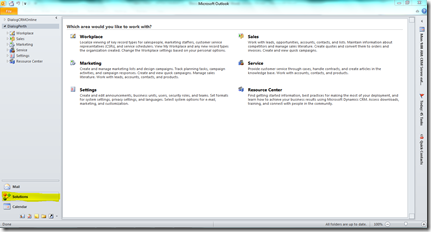
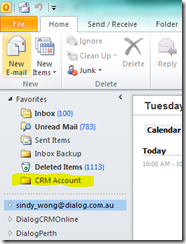

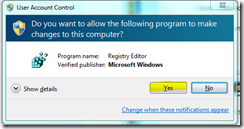



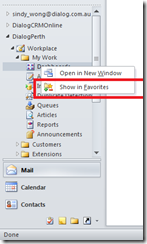
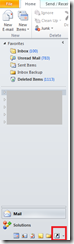

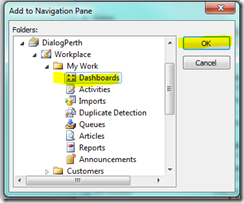


Your blog was really nice and helpful, I think this is one of the best customer support review that is you provided to us. For any technical support call at 0800-090-3220 or visit Outlook Helpline Number UK
ReplyDelete