With the latest integration between Office 365 and Microsoft Dynamics CRM online services, I have been experiencing a few different installation and connectivity issues. Today’s issue was originally related to unable to Get CRM for Outlook from the Online notification bar. When I click “Get CRM for Outlook” button, it pops up a page with url http://go.microsoft.com/fwlink/?LinkID=194222&clcid=0x409 and I had Internet Explorer cannot display the webpage error. So I decided to download and install the Outlook client manually. (I am setting up a new CRMOnline demo for a client, hence have to go through this process again)
To download the CRM for Outlook client, I use this link http://www.microsoft.com/en-us/download/details.aspx?id=27821
During the installation process, I experienced the following error:
The installation has failed. Microsoft SQL Server Compact 3.5 Service Pack 2 did not download successfully. To try again, ensure your internet connection is working, then try again. Click the link below to view the log file.
I decided to download and install it manually. To download the installation file, I use this link http://www.microsoft.com/en-us/download/details.aspx?id=5783 .
During installing SQL Server Compact 3.5 SP2, I have the first warning screen.
Warning – On a 64-bit Computer, install both 32-bit and 64-bit versions of the SQL Server Compact 3.5 SP2 MSI files. Existing SQL Server Compact 3.5 applications will fail if only the 32-bit version is installed on the 64-bit computer. Developers should chain both the 32-bit and the 64-bit MSI files with their applications and install both of them on the 64-bit Computer. See Install.txt file for more information. Click ‘Yes’ to Continue.
I clicked ‘Yes’, then continued installation, all went well! Then I need to configure the Outlook client. When the Configuration wizard pops up, I selected Server URL to be CRM Online and click test connection, I experienced this error:
Cannot connect to Microsoft Dynamics CRM server because we cannot authenticate your credentials. Check your connection or contact your administrator for help.
I clicked OK to continue. Then a login screen pops up.
I input my registered Office365 user name and password, then I see a better confirmation screen
I clicked OK and finally saw a better promising screen.
There is always new experience everyday with CRM!
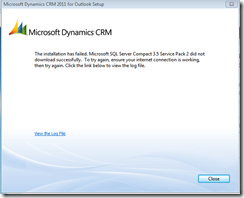


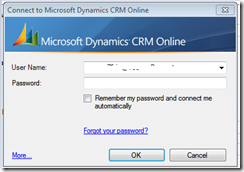
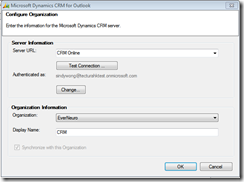

Hi,
ReplyDeleteGreat Article. I have 64-bit OS and 32-bit outlook. I was facing the error and was able to reach upto the last screenshot but during "Initializing the organization" it goes half way and gives error "There is a problem communicating with the Microsoft Dynamics CRM Server. The server might be unavailable. Try again later. If the problem persists, contact your system administrator.".
Please help
Check this out http://www.ec.co.za/barry-francis/2013/10/7/microsoft-dynamics-crm-2011-outlook-client-issues
DeleteI read this piece of writing fully about the comparison of most recent and earlier technologies, it's remarkable article.
ReplyDeleteMicrosoft Dynamics CRM Online Training | Microsoft Dynamics AX Training